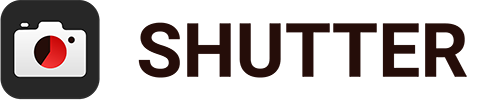Update Sony’s Smart Remote Control
Some Sony cameras require a software update to allow for exposure and focus controls. This document will walk you through the update process to unlock all Shutter features.
You’ll need around 20 min, your camera charged to at least 60%, and access to Wi-Fi. We recommend following this guide at a computer. To open this page, simply type this address in your web browser:
Option A. Use a computer (not recommended for macOS users)
- Navigate to Sony’s PlayMemories website.
- Click the “Install” button on the left.
- Follow the instructions provided by Sony.
Option B. Update mostly in camera
You can also update “Smart Remote Control” using Wi-Fi in your camera. The process takes a little longer but sometimes it’s the only option.
Step 1. Create an account with Sony
We recommend doing this step at a computer, tablet or smartphone. You could do it in camera but having a real keyboard helps a lot.
To start, create an account with Sony Entertainment Network. We have a few tips here:
- Make sure you select a region that matches your current location. Otherwise, you might be unable to log in.
- Pick an easy password. You’ll need to enter it in camera. You can change it to something more secure after the upgrade.
- Sony will send you an email. Make sure to follow the confirmation link from that email. Skip 2 factor authentication and phone number verification.
Step 2. Update Smart Remote Control
Once your account is created and activated, you may proceed to the update process. Make sure your camera is well charged (at least 60%) and your Sony account has 2 factor authentication disabled.
- Make sure your camera’s time and region are correct. Otherwise you won’t be able to connect to Sony website. To set time in camera: “Menu” → toolbox icon (the last one) → Area and time → set accordingly
- Go back to the main menu → 4th tab with little squares → “Application List”
- Select “PlayMemories Camera Apps”
- Connect to your home Wi-Fi
- Click “Network Settings”
- “Access Point Set.”
- Select your Wi-Fi name
- Enter password and click “OK”
- Once connected to the Wi-Fi network, you should see the “PlayMemories Camera Apps” website with “Smart Remote Control” and “Update” buttons. Click on the “Update”.
- Click “Update” again
- You should be presented with a question: “You must have a Sony account. Do you have one?”. Choose “Yes”.
- Enter the login and password that you’ve created earlier.
- Click “Agree and continue”.
- Start the update process. It should take about 5 minutes.
Getting help
If you have any problems along the way or after the update, don’t hesitate to contact us at help@shutter.dev.